Lenovo LaptopLenovo Thinkpad T430
Lenovo Thinkpad T430 Disassembly (Clean Fan and Remove Screen)
In this guide, I’ll explain how to disassemble the Lenovo ThinkPad T430 to remove and replace the optical drive, RAM, hard drive, keyboard, palm rest, screen, heat sink, and cooling fan.
Want to stay connected to MyFixGuide.com? Follow us on Facebook to check out the latest teardown news.
Turn off your laptop. Unlock and remove the battery.
Unlock the latch 1, and push on the latch 2.

Remove the screw securing the hard drive cover.

Pry up and remove the cover with your fingers.

Pull out the hard drive module.

Remove two screws securing the ram cover and remove the cover.
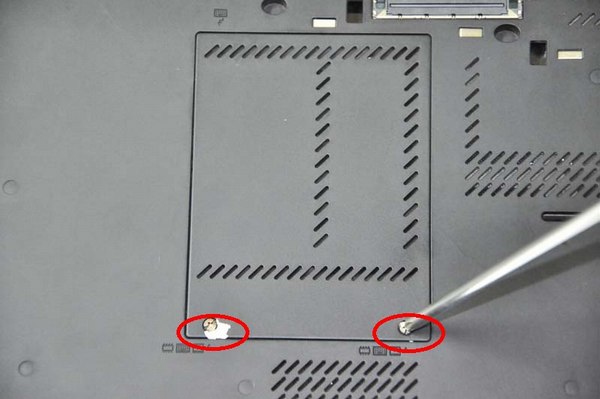
Remove eight screws from the bottom case.

Flip over the laptop. Slide the keyboard by the arrow.

Lift up the keyboard and disconnect the keyboard cable.

Remove two screws securing the palm rest.

Pry up the palm rest, and you can pry it up with picks

Continuing to pry up the palm rest

Lift up the palm rest. Be careful; the touchpad cable is still connected to the motherboard.
Disconnect the touchpad cable and remove the palm rest.

Loosen six screws securing the heat sink.

Disconnect the cooling fan cable from the motherboard.

Remove the Lenovo Thinkpad T430 heat sink and cooling fan.

Now you can clean the cooling fan with a hairbrush.

Remove the old glue from the heat sink.

Remove the old glues from the processor.

Apply for new glues on the processor.

In this step, I will remove the Lenovo Thinkpad T430 screen.
Pry up the screen bezel with picks.

Remove the screen bezel.
You can find four screws. Remove these screws. Place the screen on your laptop. You can access the LCD cable.
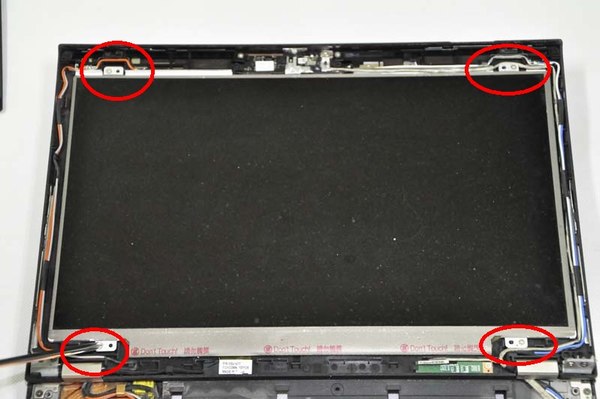
Remove the screws securing the LCD hinges.

For more guides, check out the Lenovo ThinkPad T430 device page.









That is not how you apply thermal paste. Way too much.
I just noticed you wrote ‘glue’. If you actually used glue you just ruined your unit.
Thank you! I fixed my Mom’s Lenovo Thinkpad T430 thanks to these disassembly instructions. (Broken on-off switch)
Thank you,
I spent 20 minutes trying to figure out how to take the back off before I found the guide and realized you access the cooling by taking the keyboard out through the top. It’s surprising how the new thermal paste dropped the fan noise so significantly on my unit. BTW, you shouldn’t need to take the RAM and HDD out if you’re just cleaning the fan/ taking out the thermal solution.
Cheers
Thank you! The laptop is now running 35 degrees cooler after dusting the fan and replacing the thermal paste! 🙂