Sometimes, it becomes mandatory for a user to upgrade or change the RAM; the reasons can differ. While upgrading or changing the RAM, a question might come into the user’s mind, i.e., what is the maximum RAM capacity supported by his laptop?
In some scenarios, your laptop became short on memory (especially in old gaming laptops). In this case, you also need to upgrade the RAM. This time, you might want to upgrade it to the maximum RAM capacity, but you didn’t know how much RAM you could extend. So that’s why we bring two easy tutorials for you to check how much RAM your laptop can support.
First Solution:
- Press Windows Key + R, type “cmd” in the search bar, and press Enter.
2. On the command prompt screen, type wmic memphysical get maxcapacity, and press Enter.
3. Now, some numbers will appear on the screen, which is the maximum supported RAM capacity in Kilobytes. Convert the Kilobytes into Gigabytes using a calculator or Divide the numbers by 1024 two times.
33554432KB / 1024 = 32768MB
32768MB / 1024 = 32 GB
The results will appear. In our case, the maximum supported memory capacity was around 32 GB (on HP Pavilion 15-cc023cl).
Also Read: How to upgrade laptop onboard memory?
Second Solution:
To check the maximum supported RAM capacity of your laptop, you can do internet research. Concerning the official website’s support would be the best option.
As we observed, the maximum supported RAM capacity for a 1 to 2 years old model was around 64GB. For the 3 to 5 years old model, the maximum supported RAM capacity was around 32GB or 16GB.


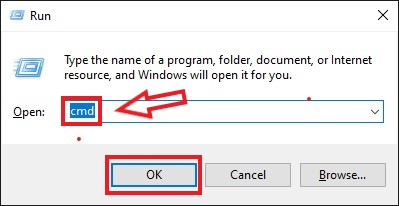

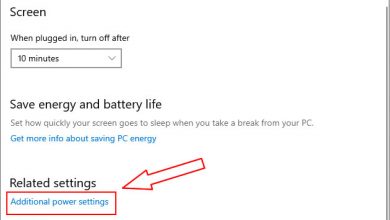


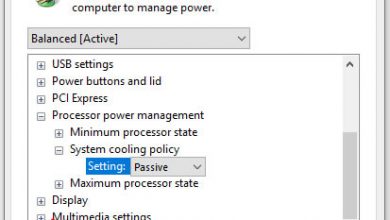
Your Press Windows Key + R, type “cmd” method says that 32 GB is supported. But my laptop manual says it supports 12GB. Who should I believe in this case? My laptop is an HP Pavilion x360 Convertible 14-cd0xxx.
I have a similar problem. When I searched my laptop, it said 32GB max. But the cmd says I can use 64, and my CPU can handle 128. So is my laptop maxed at 32 or 64?
Your laptop supports 64GB memory, but the manufacturer limits it to only 32GB of memory in the BIOS. This is because the manufacturer limits the maximum memory it supports for profit reasons.
I want to know too. Mine says, using the cmd method, that 32GB is supported. But manufacturer documents say it only supports max 16GB. Is the cmd method accurate and does it work?
Your laptop supports 32GB memory, but the manufacturer usually limits the maximum supported memory in the BIOS for some reason, so the supported memory in the manufacturer’s official documentation is smaller than the actually supported memory.
So, do we have to follow the smaller number?
I think the information provided by the manufacturer should be more accurate.
How to know the max speed supported by my RAM slot?
Usually, the original laptop memory speed is already the maximum speed of memory supported by the laptop, you can check its speed through Device Manager or AIDA664.
Will flashing the bios allow to max out the memory?
Where do you look for supported RAM when the laptop is Generic/Unbranded from Amazon? It seems like there should be an APP or something other than trial and error. Any suggestions? Obviously, the laptop has a brand called Geekplus, and my other is Dere. But after a few lengthy nights of researching, I can’t get any info from the seller or website.
Thank you so much for this article. I was about to purchase a 32GB RAM for my 3-year old HP laptop, but just before ordering, I thought I would do some research and stumbled upon this article. Turns out my laptop supports only 16GB Max. 😀
You’ve saved me a ton of money. Thanks, bro.
Can we change the expandable maximum memory limit in BIOS?
I want to upgrade my Micromax Lpq61407w, and I want to know whether 8GB is the max. How can I check the number of slots for RAM?
what about Linux? how to check if I have Linux?
Hi, my Asus TUF Gaming FX707zm shows on the official website it supports max 32GB RAM, as you said, and I can see it shows 64 GB RAM max. I saw in Curical and so many websites showing that this laptop supports 64GB RAM, so my question is if I install 2x32GB RAM, will the laptop take the 64 GB or simply will it ignore,
Some of the commenters mentioned that the recommended maximum RAM from the manufacturer of their laptop is less than the maximum value determined in the command prompt screen. I also had the same question/issue: my manufacturer mentions 16GB while cmd says 32GB. Eventually, I decided to take the plunge and install a 32 GB RAM just to see what happens, and all I can say is that I have faced no problems, and my laptop is running very smoothly and fast. The task manager indicates that I have 32GB installed (no cap set at 16GB or limitations from BIOS blocking full utilization of RAM potential).
Did you install 2400mhz or 3200mhz? what was the original RAM speed that you replaced?
I upgraded from 2400 Mhz, 12GB to 2400 Mhz, 32GB. I specifically checked the clock speed to make sure I don’t install a higher one, so if there’s any limitation to watch out for it’s the frequency/clock speed of the RAM. The RAM manufacturer Crucial has a great tool on their website where it scans your system and recommends the type of upgrade you can go for. I just followed that and it worked. I also upgraded my old HDD to SSD, my system has become very reliable and responsive.