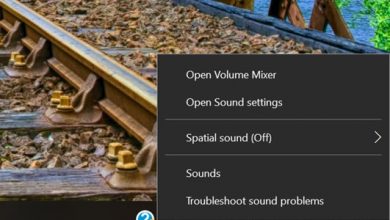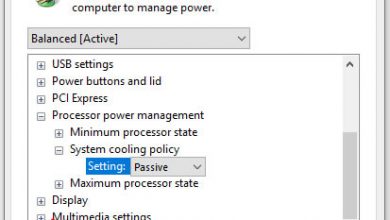After using the laptop for a period of time, you will find that the heat dissipation performance of the fan was reduced. At this time, we should clean the laptop fan and heat sink and replace thermal grease to maintain heat dissipation performance and prolong the service life of the internal components.
Therefore, it is necessary to clean the fan and heatsink in time for the laptop. If you feel the temperature of the palm rest is greatly increased, or the fan often accelerates the rotation and abnormal noise, you should clean the laptop fan to stop your laptop from overheating.
Usually, cleaning a laptop fan requires opening the laptop (removing the bottom cover, keyboard, etc.), and this article will introduce the specific process of disassembling the laptop, cleaning the fan, and replacing the thermal grease.
You need to do some preparatory work before you start opening the laptop. First, you need to know how to open your laptop. If you don’t have laptop repair experience, blindly opening the laptop may damage it. Unfortunately, each laptop is opened differently.
The easiest way is to download the laptop’s maintenance manual from the official website. This manual already contains the steps to remove each component of the laptop. However, as far as I know, only HP, Lenovo, and Dell provide maintenance manuals.
https://www.dell.com/support/home/us/en/04/products?app=manuals
https://support.hp.com/us-en/products/laptops
https://support.lenovo.com/us/en/solutions/ht077589
There is also the easiest way to go to youtube.com to search for a laptop disassembly video.
Just search keywords like:
[your laptop model] Disassembly
[your laptop model] Replace fan
There are many videos on YouTube about disassembling the laptop and cleaning the fan. To do this, you just need to follow the instructions in the video.
6 steps to clean a laptop fan and heatsink
Tools need:
1. Screwdriver (check the types of screws on the bottom cover to determine which type/size)
2. Soft brush
3. duster cloth
4. thermal grease
5. lubricating oil
6. cotton swab
There are a lot of users leaving me a message asking about the screwdriver types. Usually, it is difficult to decide which type of screwdriver to use to open your notebook, so I suggest you prepare a Screwdriver set with some different types. Fortunately, most of the ultrabooks can be opened with a Torx T5 screwdriver.
Note: Before you start taking apart your laptop, make sure it is turned off and wash your hands to eliminate static electricity and avoid irreversible damage to your laptop.
1. Remove the bottom cover
Please use an old card or thin plastic tool to separate the bottom cover from the palm rest assembly. The bottom cover has many hidden latches fastening it to the palm rest (Only a few laptops have some latches on the bottom cover, such as XPS 13, XPS 15, EliteBook 1020 G1, Asus UX501, UX 305, Spectre x360 13, etc..). You need to move the thin plastic tool along the side to unfasten all latches.
2. Disconnect the battery cable from the motherboard
For security reasons, you must disconnect the battery cable from the motherboard before you touch the internal components.

3. Remove the cooling fan and heat sink
Remove all screws securing the cooling fan and heatsink, and disconnect the fan cable from the motherboard. Then, you can take out the cooling fan and heatsink.
4. Clean the fan and heat sink
You will find some screws securing the cover of the fan. After removing the screws, you can remove the cover and then use the brush to clean the dust on the fan. If the brush is not clean enough, you can use a wet cloth to wipe the blades of the fan.

In order to reduce laptop fan noise, you can pull out the fan blades with a little effort.

Use a cotton swab to dampen the lubricant and apply it to the fan shaft. Also, apply a little to the fan base, especially the contact area.

Clean the heatsink with a soft brush.

5. Remove thermal grease from CPU and GPU
Use a duster cloth to remove old thermal grease from the CPU, GPU, and heatsink.

6. Apply thermal grease to the CPU and GPU
Now, apply the new thermal grease to the CPU and GPU and install the fan and heat sink on the motherboard.
Then reconnect the battery cable and install the bottom cover.
If you think cleaning the old fan is too much trouble, replacing it with a new one is a better idea. You can visit the MyFixGuide parts store to buy a new CPU fan for your laptop.