If you are a laptop user, you must have faced different issues, one of which is that the laptop won’t turn on. There can be various reasons that your laptop is not turning on. That’s why, today, we bring a tutorial that can help you fix your laptop. Following are some common reasons along with their solutions.
Charger or Battery Is Malfunctioning
Sometimes, the laptop battery stops working, its health gets low, or it becomes dead. In this case, you required its AC Adaptor (aka charger) to be connected to make the laptop work. Without a charger, it won’t turn on. In this type of scenario, you need to change the laptop’s battery.
Many users stick with a dead battery and use it with an adaptor connected which is fine. But still, sometimes, the laptop won’t turn on. In this case, you need to diagnose it. First of all, you have to use another AC adapter to check whether your own AC Adapter is working or not. If the laptop is turned on with another adapter, it means that your adapter needs to be replaced. If not, then you should look for other fixes.
Display Not Working Properly Or Broken
If your AC Adapter is working, but the notebook is still not turning on, you must go for further diagnoses. Now, you have to check out your display. If the problem is with the display, other components will work. The power LED will light, and you will be able to hear the fan noise as well.
If you use an external display, then firstly, you should disconnect all the connectors. Maybe they are causing the startup problem. If you are not using any display connector, possibly your display is broken, and you have to replace it. Sometimes, the display’s inverter also fails. To check it, turn out the lights to see if an image is displayed very faintly. If a very faint image appears once the lights are off, the screen’s inverter needs to be replaced.
Remove All External Storage Devices
This is another common thing that prevents the laptop’s startup. In this case, you might see the display getting on, but it would be blank. Sometimes, when you try to turn on a laptop with any external media connected (such as TF Card, DVD, or USB Drive), it doesn’t turn on because the BIOS tries to boot from that media. All you need to do is to disconnect all the external media devices and restart the notebook. Everything would be normal like before.
Rescue Disc For Repairing OS
In some cases, your OS gets affected by malware, or sometimes the users change the settings of the OS. Both things can prevent the laptop from booting. In this scenario, you need a rescue disc. It allows your laptop to boot and fix all the OS issues preventing the laptop from turning on. If your laptop is affected by a virus, then the rescue disc will also run a scan and remove it as well.
Booting Into Safe Mode
If your laptop is not turning on, you might be able to access safe mode, but only if there is no issue with major components (such as display, battery, or motherboard). The advantage of safe mode is that it allows the user to uninstall those programs or drivers, causing problems while booting the laptop. You can also create a new user account if your previous one is corrupted.
Replacing CMOS Battery
Replacing the CMOS battery can also be helpful. The primary purpose of a CMOS battery is to store the BIOS settings. This tutorial mainly works in older machines that are often old or used with the main battery removed. Changing it can prevent startup problems. A new CMOS Battery costs a few cents.
Diagnosing The Hardware Issues
The final solution we have is diagnosing your laptop’s hardware. Sometimes, the user may face an issue in the boot after installing a new RAM or not installing the old/new RAM properly. In this case, reinstalling or changing that specific RAM can help you.
The installed hard drive or solid-state drive can also fail, and both devices have no easy fix. If you hear any clicking noise or drive spinning on your hard drive, it is possible that the hard drive will fail and need to be replaced. Like this, many malfunctioning OEM parts can be replaced.
Sending The Laptop For Repair
After trying all these tutorials, if you are still facing the issue while booting, we recommend you send your notebook to a certified repair shop for repair. It seems that your laptop has some issues that an ordinary person cannot fix. If your laptop is still under warranty, then it’s time to claim the warranty.





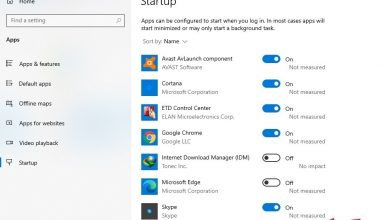

my son bought a used Lenovo ThinkPad e11 without software. I followed your disassembly guide but realized his model is different from your pics. can you help, please? regards. VAN