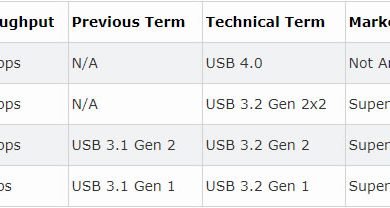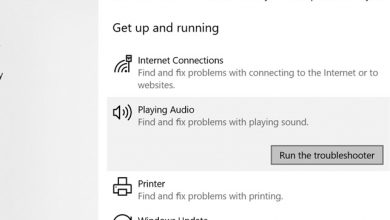With the daily usage of a laptop, it is widespread that its screen would get dirt like dust, dirt, grime, or something sticky. There are different methods to clean these types of dirt. That’s why we have brought you a tutorial in which we will explain to you different methods to clean a laptop screen.
Before starting, we would like to mention some key points. There are two basic types of Display (LCD/OLED), one of which is covered with glass and the other not.
On the first type of display (covered with glass), we can use more strong cleaners, while on the second type (not covered with glass), if we use some strong cleaners, there is a high risk of the Display getting damaged permanently. It is worth mentioning that the majority of Apple products use glass-covered displays.
Further, before starting the cleaning process, turn off the laptop, disconnect all the power sources, and remove the battery (if possible). This will ensure the user’s safety and let the user see the dust and grime more clearly on a dark screen. The following are the methods to clear the dirt on your laptop screen.
For Cleaning Dust:
To wipe off dust, we recommend that you use a clean and dry microfiber cloth. This fiber has a larger surface area than regular cotton, which allows for a better capture of dust and dirt. Microfiber is also lint-free, which means it doesn’t leave any debris behind.
To start the cleaning process, fold the microfiber cloth into a square and start wiping from the corner of the screen with light pressure, and work your way down, softly overlapping each line. If the screen is highly dusty in some spots, then use the clean area of microfiber on those specific spots. Continue wiping until the screen gets dust-free.
Also, avoid applying excessive pressure or scrubbing in circles; this can cause damage to the screen. We would also like to mention that using a paper towel or tissue isn’t acceptable at all; they might seem soft on the skin but are extremely rough on scratch-prone displays.
For Cleaning Smudges and Grimes:
While using your laptop and eating food simultaneously, it is possible that bits of food might stick with the screen or smudges and other messes (like Grimes) left on-screen during different activities. This type of dirt cannot be cleaned with a microfiber cloth. You may need to go for a more substantial cleanup (like using liquids).
We recommend using a household (non-abrasive) sponge in this cleaning process, but a microfiber cloth wouldn’t be a bad option if the sponge isn’t available. It is highly recommended to disconnect any type of power supply as using liquid can damage the screen (if it is powered on).
Dip your sponge or microfiber cloth in distilled, deionized, or filtered water, and then let it wring (nearly dry) in order to avoid any water drips. It is worth mentioning that using non-filtered water can also damage the screen as some minerals in this type of water are very hard and can cause scratches on the screen. We also recommend you put something on the keyboard to cover it (to make sure that it is safe from the drips) during this whole process.
Gently wipe that specific dirty area of the screen and then wait for the screen to get completely dry. You can also use a microfiber cloth to dry it quickly. After the process of drying is complete, you can use your laptop.
For Cleaning Oily and Sticky Dirt:
It is worth mentioning that the method mentioned above might not help you clean dirt like oily and sticky stuff. For cleaning this type of dirt, we now have to move on commercial cleaners specially designed for LCDs. If you have no access to a commercial LCD cleaner, a homemade cleaner will still be a good option.
To make homemade cleaner, all you need to do is make a mixture in which 50% is distilled water, and the other 50% is of white vinegar or isopropyl alcohol.
It is worth mentioning that the use of window glass cleaner can damage your screen (due to its corrosive ingredients). Further, you just need to take a look at the content (ingredients) used in that specific LCD cleaner, don’t use a cleaner if it consists of any corrosive substance or has the following substances:
- Acetone
- Ammonia
- Ethyl acid
- Ethyl alcohol
- Methyl alcohol
- Methyl chloride
- Toluene
Before starting, pour or spray (if the solution is in a spray bottle) the solution on the microfiber cloth (make sure it is not too wet) and start rubbing those oily or sticky areas of the screen until they get cleaned. Remember not to spray directly on the screen. Even though these solutions evaporate immediately, but applying liquid to your screen can easily damage it.
For Disinfecting the Screen from Bacteria:
If your screen is glass-protected, we recommend you disinfect it with sanitizer. The process is the same; spray or pour the sanitizer on a microfiber cloth to make it damp and wipe it through the whole screen. If your screen is non-glass protected, then disinfecting the display isn’t recommended at all.
Most probably, the methods mentioned above will make your screen totally clean. If you have any other queries regarding your laptop, in that case, we recommend you to take a look at our laptop’s tips section, in which we have performed different tutorials on different queries and problems.