Dell Alienware 18
Dell Alienware 18 disassembly and SSD, RAM, HDD upgrade options
In this guide, I’ll explain how to disassemble the Dell Alienware 18 to remove and replace the battery, SSD, keyboard, palm rest, hard drive, Graphics Card, heat sink, wireless card, memory, cooling fan, and motherboard.
Want to be the first to see inside of the latest smartphone and laptop? Follow us on Facebook for the latest teardown news.
First of all, remove the screws securing the service cover.

Open the nameplate. The specifications and date of manufacture are on the nameplate.

When the service cover is removed, you can get access to the battery, memory, DVD drive, and hard drive.
Loosen four screws securing the hard drive module and disconnect the cable from the motherboard. You can remove the hard drive.


The cable has two SATA connectors, which means you can add a second hard drive. Alienware 18 also has four spare screws.

Remove two RAMs.

This Dell Alienware 18 comes with two SK Hynix 4GB RAMs.

Remove four screws securing the DVD drive.

Dell Alienware 18 features a Blu-ray optical drive, and you can see the DVD drive has a caddy.

Remove one screw securing the battery and unplug the power cable from the motherboard. You can remove the battery.


The laptop has a 14.8V, 86WH Li-ion battery, Dell P/N: 2F8K3.
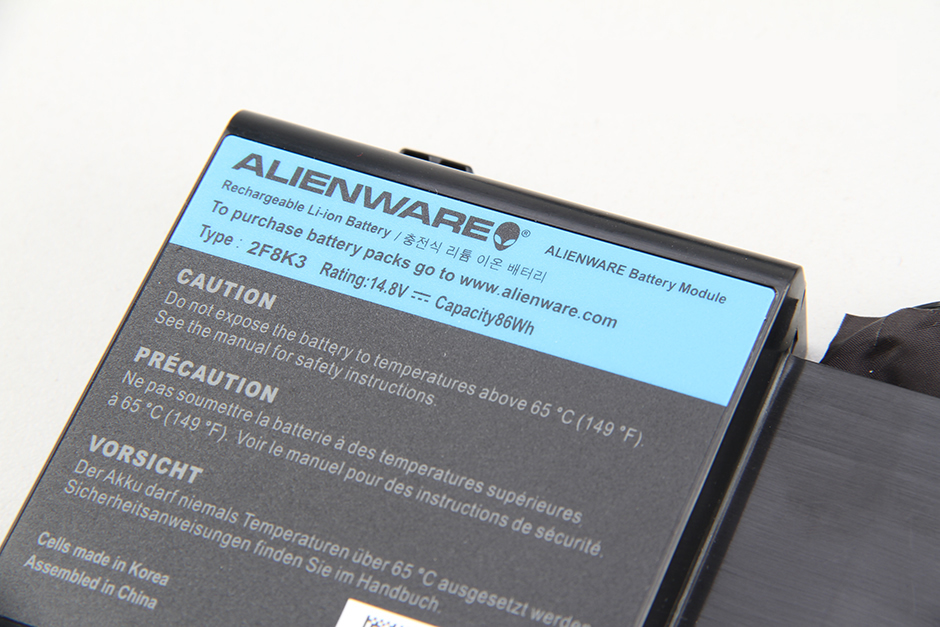
Remove the upper part of the service cover. You can access three cooling fans and an SSD.

Remove all screws securing the cooling fan and unplug the cable from the motherboard. You can remove the left cooling fan.

Remove four screws securing the cooling fan and unplug the cable. You can remove the right cooling fan.

Remove four screws securing the cooling fan and unplug the cable. You can remove the third cooling fan.

Remove one screw securing the SSD and take it out.

It features a Samsung 64GB mSATA SSD.

Pry up and remove the palm rest.

You can access the keyboard and touchpad on the back of the palm rest.

Under the palm rest, you can find two RAMs and two graphics cards.

Two Hynix 4GB memory

First NVIDIA GeForce GTX 770M Graphics Card

Second NVIDIA GeForce GTX 770M Graphics Card

Wireless card

SLI cable



I have a question. I have an Alienware 18 and want to put in a new HDD, 4TB, but it is 15mm high. Will it fit?
The HDD should be 7mm; your 15mm HDD does not fit the laptop.
Hi, I want to buy an SSD for my Alienware 18, but I don’t know what interface is compatible with it. My idea is to replace the HDD with a 1TB SSD or just add a 500GB SSD to run the OS and programs, keeping the original HD and the mSATA SSD for backup. Considering the Samsung SSDs, what should fit? Thanks!
Could anyone help me to explain which one is the board of the led lights? all of the RGB lights not working except the mousepad and the keyboard
Did you install the latest command center?
Absolutely no need to remove the nameplate, no point. Its 3 screws to remove the entire bottom and the nameplate is only attached to the bottom cover. Pointless step