Dell Inspiron 11-3147Dell Laptop
Dell Inspiron 11-3147 Disassembly and SSD, RAM, HDD Upgrade Options
In this guide, I’ll explain how to disassemble the Dell Inspiron 11-3147 to remove and replace the battery, hard drive, RAM, touchpad, wireless card, heat sink, cooling fan, speaker, and motherboard.
Want to stay connected to MyFixGuide.com? Follow us on Facebook to check out the latest teardown news.
Step 1: Remove the bottom case
-
- Remove nine screws from the bottom case.
-
- Carefully remove the bottom case. You can use a guitar pick to pry up the case.
Step 2: Remove the battery
-
- Under the bottom case, you can find the hard drive, battery, RAM, wireless card, speakers, heat sink, and cooling fan.
Remove three screws securing the battery. You can remove the battery.
- The laptop uses an 11.1v, 43wh Li-ion battery with Dell P/N: GK5KY.
- The battery has been removed.
Step 3: Remove the RAM
-
- Separate the clips. The memory will pop up automatically. Take it away from its slot.
-
- It comes with a Samsung 4GB PC3L-12800S memory.
Step 4: Remove the hard drive module
-
- Remove the screws securing the hard drive module. Disconnect the SATA cable from the motherboard.
Step 5: Remove the heat sink and cooling fan
-
- Remove four screws securing the heat sink. You can remove the heatsink/cooling fan module.
-
- Dell Inspiron 11-3147 heatsink/cooling fan module
Step 6: Remove the wireless card
-
- Disconnect two antennas and remove one screw securing the wireless card. Take it away from its slot.
-
- the wireless card
Step 7: Remove the motherboard
-
- The sub-board is connected to the motherboard via a cable.
-
- The cable, remove it.
-
- Disconnect the touchpad cable and speaker cable. Remove the screws securing the motherboard.
- Now, you can remove the motherboard.
-
- The Intel processor
Step 8: Other details
-
- The motherboard has been removed.
-
- touchpad
-
- the sub-board
-
- the speaker
For more guides, check out the Dell Inspiron 11-3147 device page.















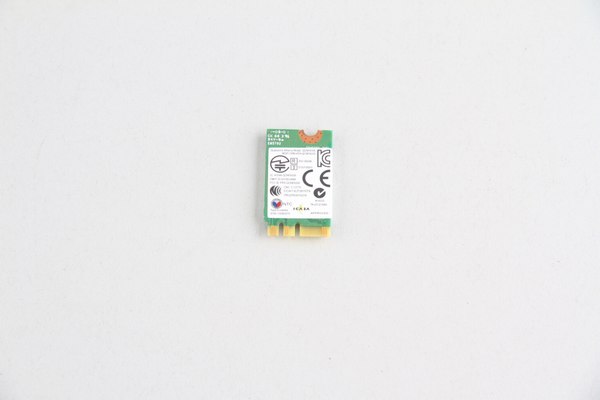













Hi, can you please help me, I want to replace the 4GB RAM module for the Dell Inspiron i3147, but when I try to open it after removing the 9 screws, the button won’t go out, I tried to pry with the flat screwdriver but no luck, it won’t come out from the rear or the sides. Can you please help me?
Fernando
there are some snaps you should release, pry it with a pry bar
Can the CPU be removed from the motherboard and upgraded to an i5 or so?
It seems the CPU can not be removed; it is soldered on the motherboard.
Could you put a dual-band wireless card in this? if so what kind?
Hi
I’m wondering how I can reseat the keyboard ribbon cable and where exactly it is and can be accessed easily (hopefully). My internal keyboard stopped working but the USB external keyboard I have does work.
Best
Harold
Is it possible to add any more than the included 4gb of RAM?
Yes! you can replace it with an 8GB PC3L-12800S.
I’m looking at a couple of options from Hynix and Samsung, but neither one shows the ‘S’ at the end of the number. But are just listed as 8GB PC3L-12800.
I’m also planning on swapping the drive to the largest hybrid I can get, which I think will probably have a 32GB SSD on a 1TB 7mm drive. Do you have any suggestions outside of these two that will bring meaningful improvements?
Hi, I’m wondering how complicated it would be to replace just the plastic display cover which is developing hairline cracks; the display itself works fine. Dell is offering to replace that part with an onsite tech, but I’m wondering if it’s an involved job that could screw things up in the machine, which otherwise works ok.
I want to replace the stock Wi-Fi/Bluetooth card with a better one. What Intel card can be replaced? Most I see have two screw holes, and the in-place card has only one mounting screw.
The intel card you want is an Intel 7260NGW it can be found on amazon AT THIS LINK: http://www.amazon.com/7260NGW-Intel®-Wireless-AC-802-11ac-Bluetooth/dp/B00GUNZUG0/ref=sr_1_1?ie=UTF8&qid=1427632873&sr=8-1&keywords=7260NGW+Intel®+Dual+Band+Wireless-AC+7260+802.11ac%2C+Dual+Band%2C+2×2+Wi-Fi+%2B+Bluetooth+4.0
The max theoretical speed is 866.7 Mbps, which works great.
Thanks, ordered!
in Step 1: Remove the bottom case
remove nine screws from the bottom case
what size of all screws? all have the same size or not? thanks
Certain keys on my keyboard do not always work, how could I replace the keyboard?
I have the same problem. The (A, Q, 1, Tab, and Caps Lock) sometimes don’t work; I have to press them several times for them to work.
The left side of my keyboard does not work either. Any ideas?
Best
just replace it with the new keyboard.
I need to make sure the monitor display connection is tightly connected since I’ve got a vertical line appearing on my screen. I’ve successfully switched out the memory and HDD in the past, but I can’t locate the display cable connection. Where is it? please help!
How to change the Windows 10 to Kali Linux?
So I just replaced the power adapter cable in my Inspiron 11 3147 because the battery was not charging. Of course, this requires the motherboard to be removed. When I got everything put back together, it started charging just fine. I very quickly discovered that there was now a problem with the Bluetooth. The mouse I’ve been using for ages no longer worked. The computer showed as being paired. I checked the mouse batteries. I removed the mouse and tried to re-add it. Doesn’t find it. I took this mouse and was actually able to pair it with my iPad Pro and use it, so that rules out the mouse. Is there a particular cable I may not have gotten attached all the way or something? Everything else on it seems to work normally.
I just want to say thank you.
This guide helped me to replace the charging port on this laptop!
Thank you VERY MUCH.