Dell Alienware 17Dell Laptop
Dell Alienware 17 Disassembly and SSD, RAM, HDD upgrade Options
In this guide, I’ll explain how to disassemble the Dell Alienware 17 to remove and replace the battery, keyboard, palm rest, SSD, hard drive, DVD drive, wireless card, RAM, cooling fan, and motherboard.
Want to be the first to see inside of the latest smartphone and laptop? Follow us on Facebook for the latest teardown news.
First of all, remove four screws securing the back cover and remove the cover.

When the back cover is removed, you can access the battery, hard drive, DVD drive, wireless card, heat sink, and cooling fan.
Remove two screws securing the battery. Disconnect the battery connector from the motherboard. You can remove the battery.


It features a 14.8v, 86wh Li-ion battery. Dell P/N: 2F8K3.

Remove three screws securing the hard drive.
Lift up and slide it to the left. You can remove the first hard drive.

The laptop comes with a Western Digital 750GB 7200RPM hard drive.

Remove four screws securing the second hard drive. You can remove it.

Western Digital 750GB 7200RPM hard drive, the same as the first hard drive.

Remove two RAMs.

The laptop features two Micron 4GB RAM.

Remove four screws securing the DVD drive, and pull it out of the laptop.

The laptop features an HL GA31N SATA DVD burner.

Disconnect two antenna cables and remove one screw. You can remove the wireless card.

AzureWave AW-CE123H wireless card

Unplug the fan cable from the motherboard and remove three securing the cooling fan.


Left cooling fan code: DC28000CNF0

Loosen three screws and unplug the fan cable from the motherboard. You can remove the right cooling fan.

Right cooling fan code: DC28000CMF0


Loosen four screws securing the left heat sink and remove the heat sink.


Loosen four screws securing the right heatsink and remove the heat sink.


Now remove the palm rest.

You can see the keyboard and touchpad on the back of the palm rest.
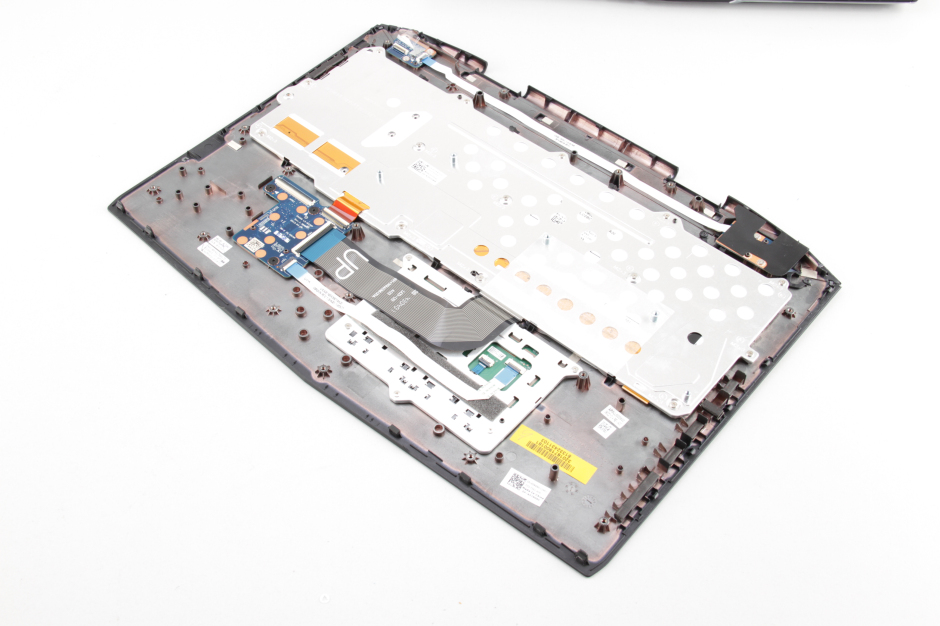
You can access the RAM, SSD, and motherboard when the palm rest is removed.
Remove one screw securing the SSD.

LITEON LMT-64M6M 64GB SSD.

Two Micron 4GB RAM






Could you please provide a little more detail on how to remove the palm rest and keyboard assembly? Simply saying “remove palm rest” is kind of like reading an auto repair manual to replace your car’s clutch and seeing “Step 1: remove vehicle transmission.” A number of screws and the location of the screws that need to be removed would be very helpful. If the assembly is snapped in place and requires some prying, suggested locations to pry, and best side to start on, etc. Thanks.
I’m guessing the heat sink screws are connected to the palm rest assembly. So after you remove the heat sinks, check around for any other screws that look like they go through to the other side. then it is just held on with snaps. that’s how my other Alienware laptops were.