Lenovo IdeaPad Z510Lenovo Laptop
Lenovo IdeaPad Z510 Disassembly
In the guide, I will show you how to disassemble the Lenovo IdeaPad Z510 to remove and replace the keyboard, hard drive, DVD drive, wireless card, cooling fan, bottom case, and motherboard.
Want to be the first to see inside of the latest smartphone and laptop? Follow us on Facebook for the latest teardown news.

Remove the optical drive cover. There are three screws under the optical drive cover.

Remove all screws from the bottom case.
Note: there are four screws under rubber mats.
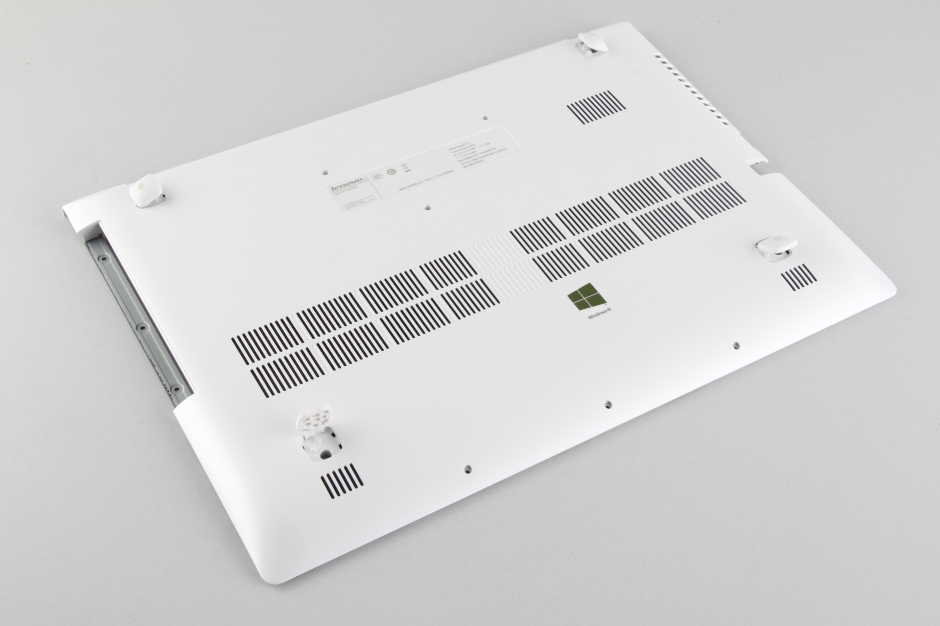
Turn over the laptop.
Pry up and remove the keyboard.




The keyboard without backlit

Remove the bottom case.

When the bottom case is removed, you can get access to the hard drive, wireless card, speakers, RAM, heat sink, cooling fan, optical drive, and motherboard.
Remove four screws securing the hard drive module and take it out.

The Lenovo IdeaPad Z510 features a Seagate 500GB 5400RPM hard drive.

Lenovo IdeaPad Z510 has two RAM slots and comes with one RAM, so you can upgrade RAM.

The laptop comes with an SK Hynix 4GB DDR3L-1600MHz RAM.

Loosen five screws securing the heat sink. You can remove the heat sink and cooling fan.



Remove the optical drive.

The laptop features a PLDS DS-8A5SH DVD burner.

Disconnect the battery connector from the motherboard.
Remove the battery.

It features a 3350mah Li-ion battery, P/N L12S4K01.
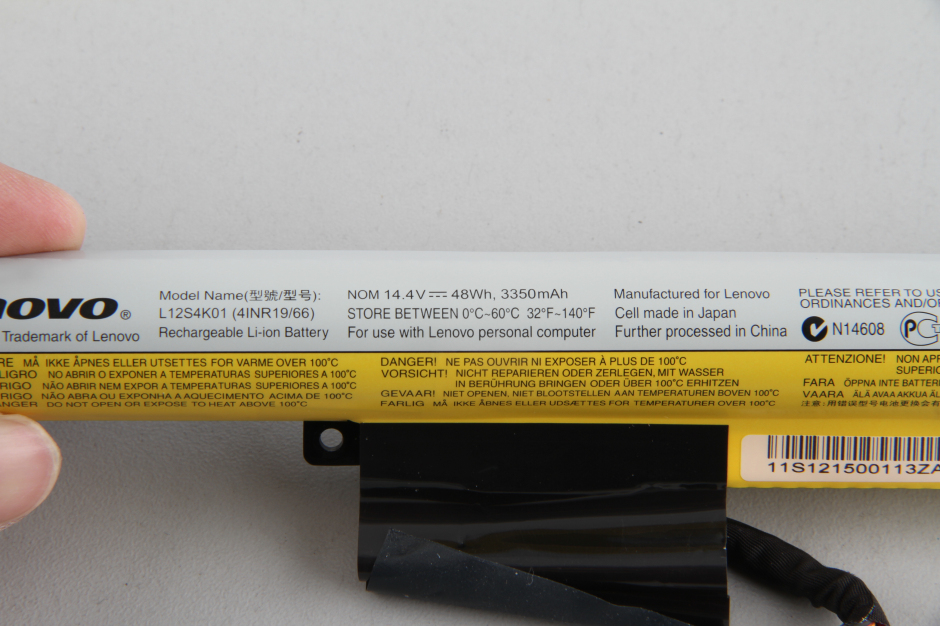
Remove one screw securing the wireless card.
Disconnect two wireless antenna cables; you can remove the wireless card.

WN6607AH-L6 wireless card

Now remove all screws securing the motherboard.
Disconnect all cables connecting to the motherboard.

Motherboard


Here’s the speaker module.






My z510 battery is dead.
I want to run it without a battery on an AC power supply, but I know that it has a USB charging port.
How can we run it on an AC power supply without a battery installed?
Please suggest
The screws underneath the keyboard holding the bottom case aren’t even mentioned.
Even after removing the five visible screws, something still holds the thing in place.
I’ll look for another teardown manual. You should remove this one before it causes any more damage.