In this guide, I will explain how to disassemble the Lenovo ThinkPad X230 to remove the hard drive, RAM, keyboard, touchpad, wireless card, motherboard, heat sink, and cooling fan.
Looking for more funny teardowns? Follow us on Facebook for all the latest repair news.
Tools needed: Phillips screwdriver, air blower, thermal grease, brush

Remove the eight screws from the bottom case.
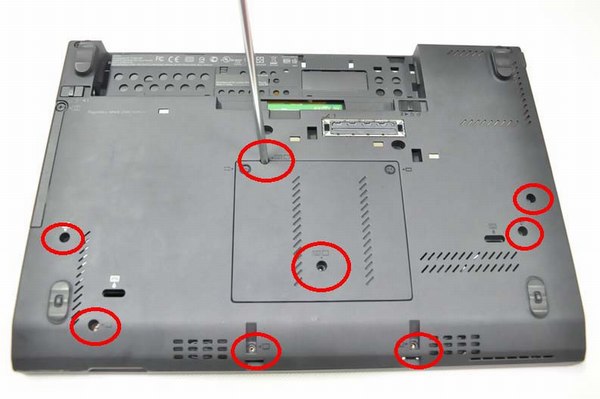
Flip the laptop over. Slide the keyboard in the direction of the arrow.

Lift the keyboard from the bottom using your hands.

Disconnect the keyboard cable and remove the keyboard.

Lift up the retaining tab until it opens up at a 90-degree angle and pull out the touchpad cable.

Use your hand to separate the palm rest from the laptop.

After removing the palm rest, you can access the CMOS battery, CPU fan, wireless card, and other small parts.

Remove the two screws securing the keyboard bezel.

Separate the wireless card antennas (blue and black) from the keyboard bezel.

Now, you can remove the keyboard bezel.

Remove the seven screws and disconnect the speaker cable. Then, remove the wireless card and Bluetooth module.

Remove the screw securing the hard drive cover.

Remove the cover and pull out the hard drive.

Lift the motherboard from the right side using your hand.

Remove the four screws securing the heat sink.

Disconnect the cooling fan cable from the motherboard.

Remove the two screws and release one clip.

Clean the cooling fan with a brush.










Excellent guide. Using your instructions, I tore my X230 down and repaired the heatsink. Thank you.
Hi 😮
Also, I like this article! I have to change the base cover and the front cover on my X230. But I don’t know how to disassemble the screen and the base cover. Can you give me some tips? 🙂
Hey, the ThinkPad X230 was too noisy. What should I do?
Please reply
The only thing I noticed was that the red dot (mouse) works, but the mouse doesn’t work well on the trackpad. Is this normal?
How do you remove the VGA screws?