In this guide, I will explain how to disassemble the Lenovo Yoga Tablet 2 to remove the battery, rear camera, front camera, speakers, and motherboard.
Looking for more guides? Follow us on Facebook for all the latest repair news.

Lenovo Yoga Tablet 2 Teardown Steps:
First, open the cover and remove the hidden screw.

Lift the scotch tape and remove the hidden screw.

Insert a plastic pry tool under the bottom cover. Slide the pry tool to separate the bottom cover from the laptop.

There are some clips on the back cover. It can strengthen the robustness of the back cover.

Disconnect the rear camera cable and remove the rear camera.

Disconnect the DC power jack cable.

Disconnect the left speaker cable.

Disconnect the touchscreen cable.

The Lenovo Yoga Tablet 2 has two boards, which are connected by a flexible cable.

Remove the six screws securing the motherboard.

The motherboard is covered with a metal shield to prevent electromagnetic interference and ensure signal stability.

Disconnect the right speaker cable.

Remove the three screws securing the small board.

Remove the three screws securing the Wi-Fi antennas.

Remove the three screws securing the GPS antennas.

Remove the four screws securing the left speaker.

Remove the four screws securing the right speaker.

The other side of the base does not have an LCD hinge.

There is a magnetite on the battery.

The Lenovo Yoga Tablet 2 comes with a 3.7V, 9600mAh Li-ion battery. The Lenovo part number is L14D3K31.

Once remove the metal shield, you can access the chips.

Broadcom Wi-Fi, Bluetooth chip
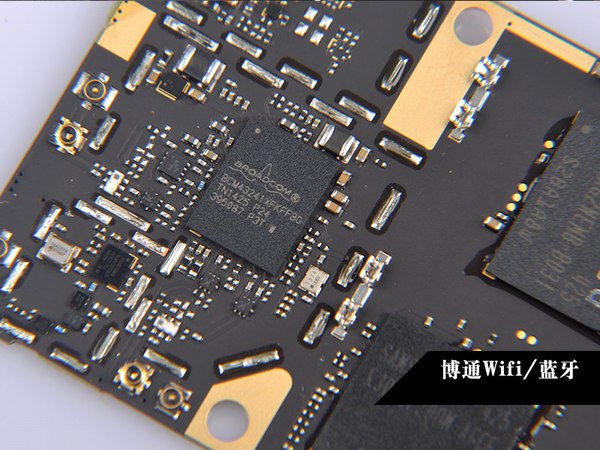
BQ242921 Power Management Chip











































Hello.
Dziękuję.
A jak wymienić ekran w Lenovo Yoga tablet 2 10 cali?
Thanks for the article. What about replacing the digitizer/touch screen? Is it glued, or are there just other screws? I have some cracks on it, and I want to repair them. When I asked for official service, they wanted more money than for a whole new tablet.
Great article indeed.
To answer the question about the glue, yes, the screen is glued to the chassis. It is glued along the edge of the screen, from the edge, and about 4-7mm inwards.
I have to stress that you replace the screen at your own risk, but this is how I replaced mine with a new screen and digitizer from eBay.
Try heating the edge of the screen with a hairdryer or other device so the glue lets go more easily. Beware not to use excessive heat. (I didn’t heat my screen long enough for the heat to travel through the screen and ended up prying the screen from the chassis and peeling off the excess glue.)
To loosen the screen, use a screwdriver or other suitable tool to pry it open by running the tool through one of the slots near the edge of the chassis. I started in a corner and worked myself from there.
Be careful along the rest of the stand, as the plastic “anchors” can get damaged. However, don’t worry, the screen also has some support, so the plastic won’t give up if some anchors break and you need to replace the screen.
Toss the screen away, as it is now garbage, mine was at least.
Get a new one. (Screen + Digitizer) I got mine cheap on eBay.
My new screen didn’t come with adhesive or glue, but I had great success with a superglue/gel compound from Loctite. I think it’s called extreme repair.
Great Success.
Please, my Lenovo Yoga Tab 2 screen is cracked. It has ink all over it, though it is still responding to touch. Which reliable site should I order it from, or how do I go about replacing the screen or making an order for a new part? I’m really confused.
Where can I get a replacement for the 8MP rear camera?
Can you tell me a website? My camera was broken.
Thanks,
Giuseppe
Is the battery size the same as the 18650? Can it be replaced with two 18650 batteries? Thank you.
You can not, but you can open the battery and replace the old 18650 cells with two new 18650 cells.
David, thanks for the reply. Greatly appreciated!
Hi, I have to replace the battery. The orange power cable is cut, so the battery isn’t connected to the main board anymore. I have the Windows version, but it looks the same. Do I have to do all the passages in the description to replace the battery? (In the guide, the battery is unplugged at the end.) Or do I not need to do all that? I’ve already found the battery on eBay, but unfortunately, I couldn’t find the cable. Thank you!
Hi, do you know where I might find the USB assembly? I bought one of these refurbished tablets, and the USB port failed after two months.
Hi, it seems to be very hard to find the USB assembly. You need to replace the USB port.
Hi, I don’t know if you still need it, but I got one here
http://m.ebay.co.uk/itm/OEM-LENOVO-YOGA-TABLET-2-1051F-REPLACEMENT-USB-CHARGING-PORT-VOLUME-BUTTONS-FLEX-/131698660337?txnId=1354030127003
Hi, I’m looking for the part name of both Wi-Fi and GPS antennas. Also, does anyone know where to get them?
Please contact Lenovo to replace the Wi-Fi module.
Yes. I don’t want to overpay, and I’m certain it’s only the fault of the connector on the antennas because it got pulled out while rescuing a SIM card that turned out to be too small.
Awesome work! My battery connector was cut in half. Where can I get this part?
Hi, my Lenovo Yoga Tab 2 has automatically shut off after displaying ‘Lenovo’. After that, my Tab 2 won’t turn on, and it’s not even charging. Please give me a solution.
The same issue. Did you find a solution? Plz advice.
If your Lenovo Yoga Tab 2 will not turn on, try a different charger cable and power adapter. Otherwise, the battery will be completely dead and must be replaced.
I had a similar problem after replacing my screen as described above. I got my tablet working again by removing the back plate, refitting the screen, and reconnecting the power cables. I would check the connectors first before buying a new battery.
TLTR: Check for loose cable connections before changing the battery.
Can I just thank you for this article? Without giving it much thought, I slipped a Nano SIM card into the space for the Micro SIM in my old Yoga 2 8-inch tablet and could only get it out by dismantling the case. Your step-by-step illustrations made it a five-minute job to open the case carefully and retrieve the SIM. You’re a lifesaver. John
I need a battery for the Lenovo Tab 2.
Round battery, any seller?